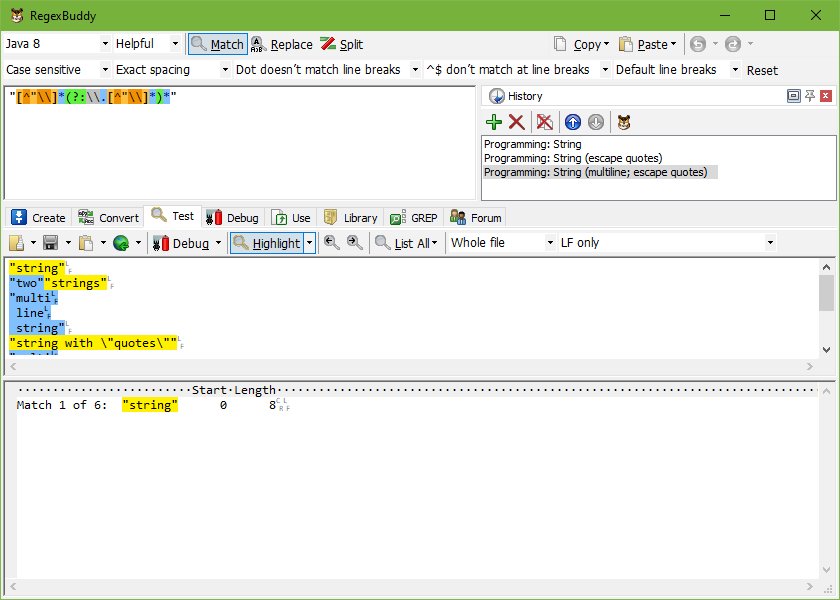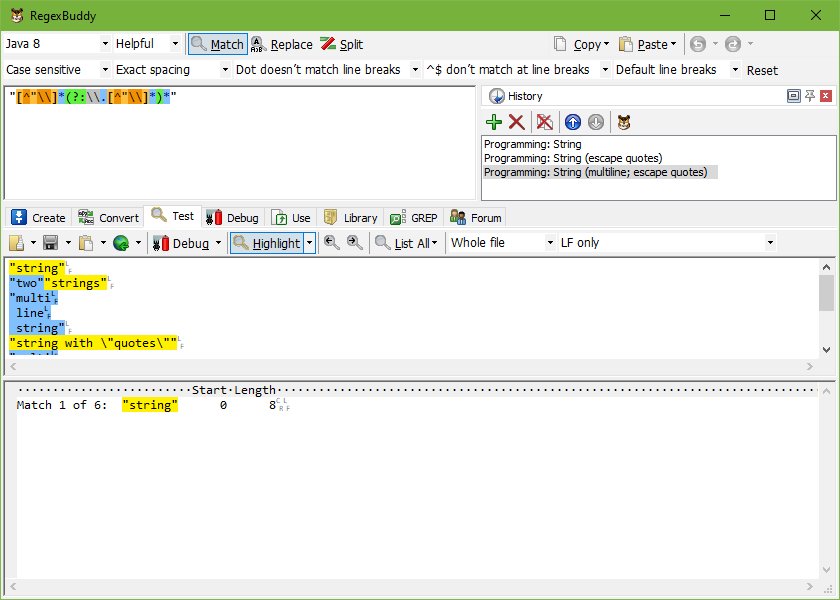
RegexBuddy built-in regex history makes it easy to compare the effects of different variations of a regular expression, or just to work with more than one regex at a time. History items store the regular expression, the replacement text, the application, the emulation mode, and the matching modes.
To create a variant of the current regular expression, click the green plus button on the History toolbar. This duplicates the current regular expression, giving you two identical items in the history. The only difference is that the new regex gets a new label saying “Regex X”. If you click once on the label in the history while it is already selected, an edit box appears allowing you to type in a new name. This works just like renaming files in Windows Explorer.
If you click the Use button on the Library panel, the regular expression you selected in the library is copied into the History as a new entry. This way you can easily compare various regular expressions from the library.
Any changes you make to the regular expression, replacement text or its options are automatically updated in the history. There’s no need to click a button to “save” your changes into the history. Changes you make to a regular expression you selected from the library are not automatically saved back into the library. Only the history is updated automatically. To update the library as well, click the Update button.
There are two buttons with a red X. The button with just a red X deletes the selected regex from the history. The button with the red X over a couple of document sheets clears the entire history. You’ll be left with just one blank entry labeled “Regex 1”.
Use the arrow buttons to change the order of the regular expressions in the history.
If you want to compare two regular expressions side by side, you can start a second instance of RegexBuddy. Simply click the button showing the RegexBuddy logo on the History toolbar. If you set any preferences to preserve various items (they’re all on by default), those things are taken over by the new instance. The history is not automatically synchronized between the two instances. If you close all running instances and then restart RegexBuddy, it will come up with the history as it was in the instance that you closed last.
RegexBuddy’s History panel is intended as a scratch pad. It is not intended as a place to preserve your regular expressions. If you have a regex that you want to keep, add it to a library.