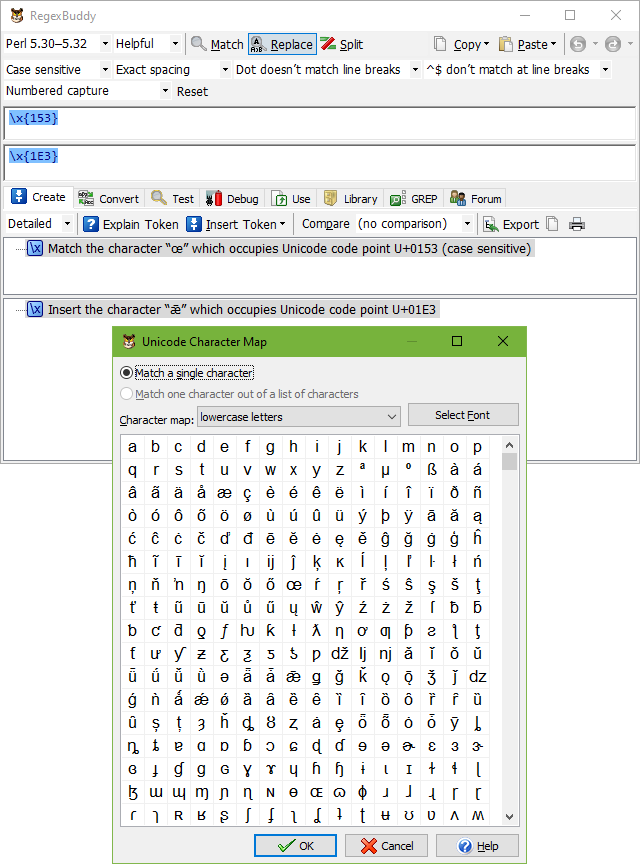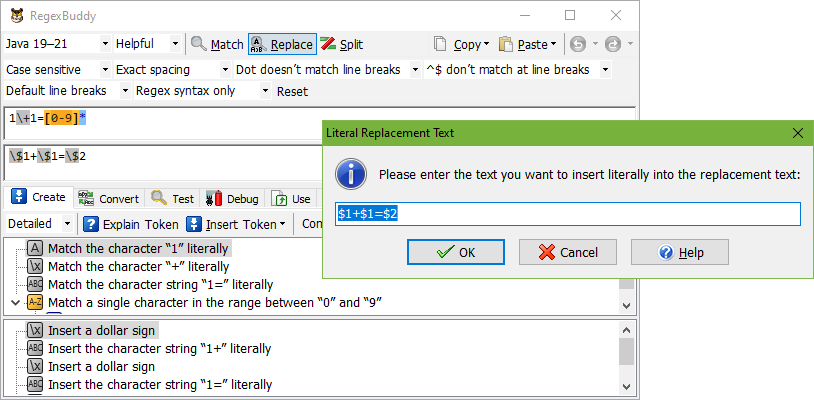
The Insert Token button on the Create panel makes it easy to insert the following replacement text tokens that represent specific characters. See the Insert Token help topic for more details on how to build up a replacement text via this menu.
Enter one or more characters that will be inserted literally into the replacement text. RegexBuddy will escape backslashes, dollar signs, and possibly other characters if the selected application requires that.
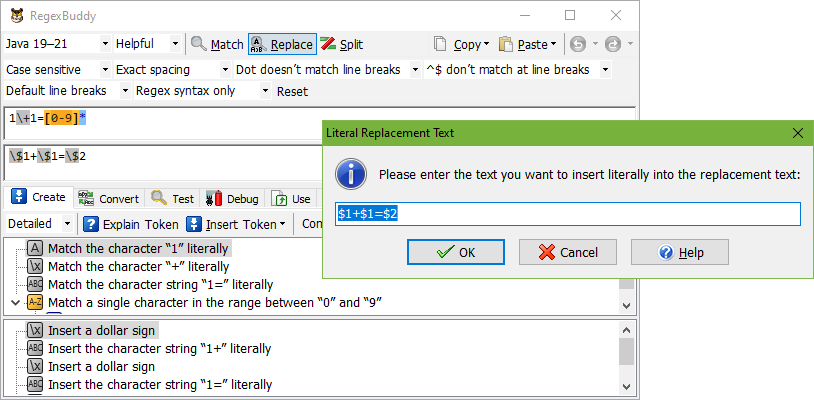
Match a specific non-printable character, such as a tab, line feed, carriage return, alert (bell), backspace, escape, form feed, or vertical tab. If the selected application supports any kind of escape sequence that represents the character you want to insert, then RegexBuddy inserts that escape sequence. Otherwise, RegexBuddy inserts the non-printable character directly.
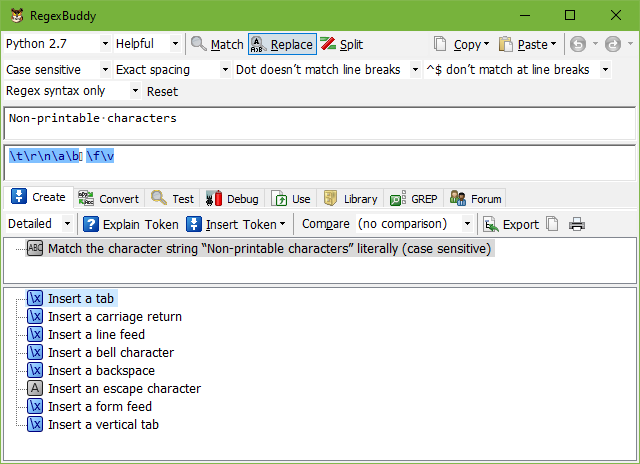
Inserts a specific character from an 8-bit code page. Use this to insert characters that you cannot type on your keyboard when working with an application or programming language that does not support Unicode.
In the screen that appears, first select the code page or encoding that you will be working with in the application where you’ll implement your regular expression. The code pages labeled “Windows” are the Windows “ANSI” code pages. The default code page will be the code page you’re using on the Test panel, if that is an 8-bit code page. To properly test your regular expression, you’ll need to select the same code page on the Test panel as you used when inserting 8-bit characters into your replacement text.
RegexBuddy shows you a grid of all available characters in that code page. Click on the character you want to insert, and click OK.
RegexBuddy inserts a single hexadecimal character escape in the form of \xFF into your replacement text to match the character you selected. If your replacement text flavor does not support hexadecimal escapes, RegexBuddy inserts the characters literally.
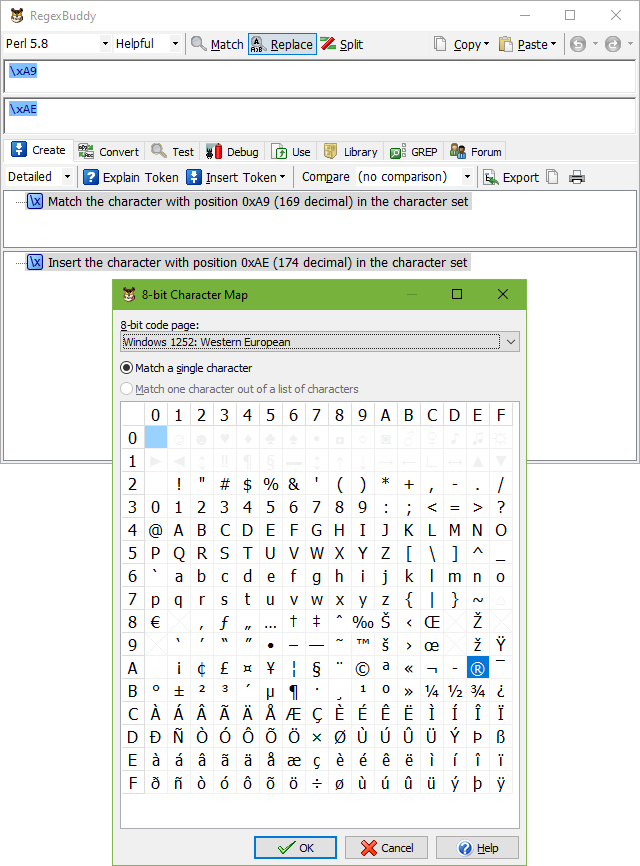
Inserts a specific Unicode character or Unicode code point. Use this to insert characters that you cannot type on your keyboard when working with an application or programming language that supports Unicode.
In the screen that appears, RegexBuddy shows a grid with all available Unicode characters. Since the Unicode character set is very large, this can be a bit unwieldy. If you know what Unicode category the character you want belongs to, select it from the drop-down list at the top to see only characters of that category. If you move the mouse over the grid, you can see the hexadecimal and decimal representations of each character’s code point in the Unicode standard.
If you see a great number of squares instead of characters in the grid, click the Select Font button to change the grid’s font. The squares indicate the font cannot display the character. With the “all code points” character map option selected, certain squares will be crossed out with thin gray lines. These squares indicate unassigned Unicode code points. These are reserved by the Unicode standard for future expansion. With any other character map option selected, the last row of the grid may have squares that are crossed out with thin gray lines. This simply indicates the selected category doesn’t have any more characters to fill up the last row.
RegexBuddy inserts a single Unicode character escape in the form of \uFFFF or \x{FFFF} into your replacement text to insert the character you selected. If your replacement text flavor does not support Unicode escapes, RegexBuddy inserts the characters literally.